Content Revisions
The Tyndale websites include a system which creates “revisions” of every piece of content. Every time a page is changed and saved, a new revision is created. Revisions may be thought of as “snapshots” of the content.
If various users are editing the same piece of content, revisions will show you who edited the content, when, and what they did.
Revisions also allow you to roll back the content to a previous version. This is especially useful if you’re editing content that is already published. If you make changes that don’t work, you can quickly revert the content to a previous revision and start over.
How to view revisions
When you are logged in and view content that you have editing rights to, if the content has been changed since it was created, you will see a tab at the top called “Revisions”.
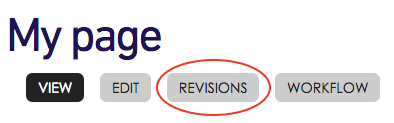
When you click this tab, you will see a list of all revisions to that content.
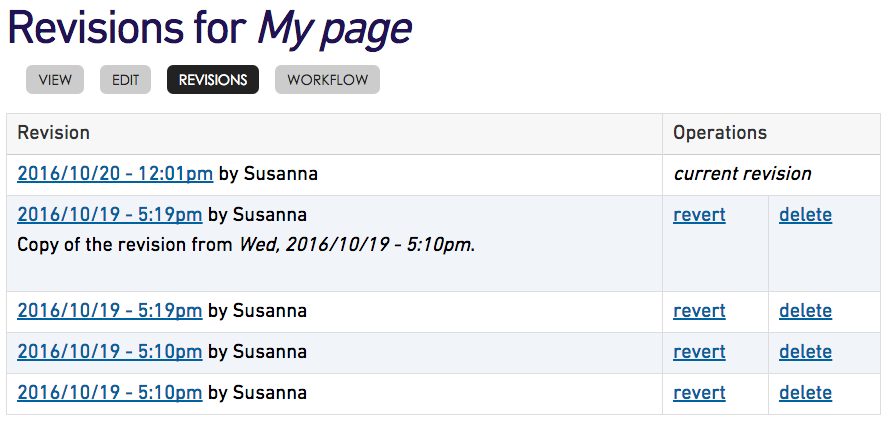
Each revision shows the date and time the content was saved, as a link. If you click this link, it will take you to that version of the page. You can open the different revisions in different browser tabs to compare what was changed.
The revision shows the username of the person who made the changes, so if there are multiple people working on the content, you can keep track of who’s done what and when.
How to revert to a different revision
Each revision has a “revert” link. When you click this link, you will be asked to confirm before your content is reverted. All the previous revisions will be kept, and a new one will be added that’s a copy of the revision you reverted to.
How to delete a revision
Maybe you made some changes that were a disaster, and you don’t want anyone using that revision! Clicking “delete” will get rid of a revision. It will not delete the content itself, only that version. You will be asked to confirm that you wish to delete the revision. Click “delete” again.