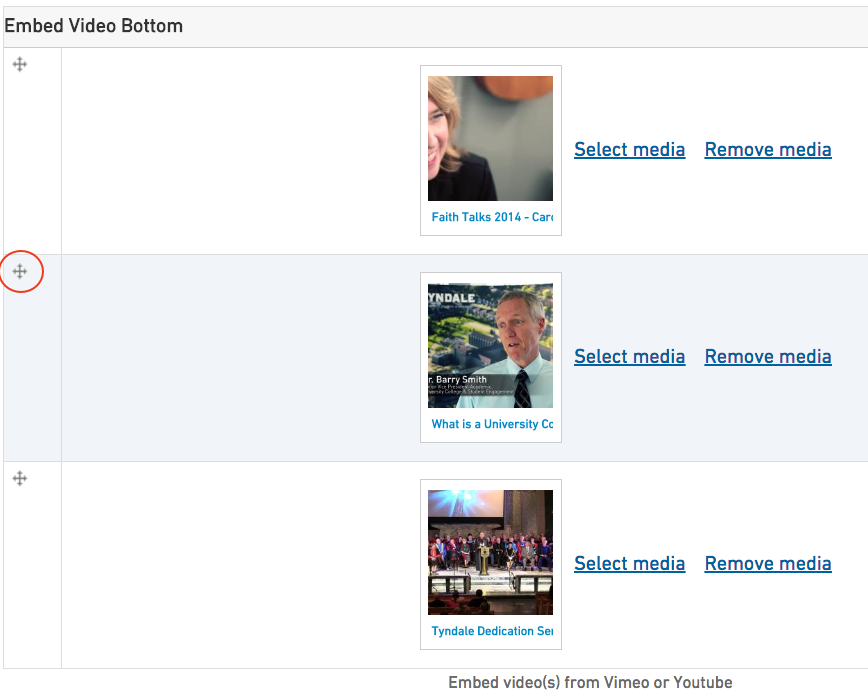How to Embed a Video
When you create an Event or a Basic Page, you have the option to embed a video or videos on the page.
On a Basic Page, you can insert a video at the top, before your page content, and/or up to three videos at the bottom. Events can have a video at the top and/or a video at the bottom.
When you’re logged in and creating or editing content, right at the top of the edit screen before the title is the Embed Video Top field:
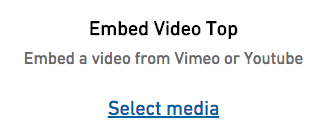
When you click the “Select media” link, it will bring up a dialogue box where you can insert the URL or embed code of the video you wish to insert, or select a video from previously uploaded videos:
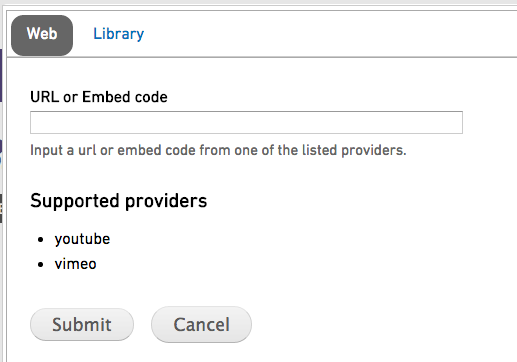
To insert a video, navigate to the video on YouTube or Vimeo and copy its address, or URL, for example https://vimeo.com/85158495. Then paste the URL into the “URL or Embed code” field. Click “Submit”. If the embed was successful, you should see a thumbnail preview of your video:
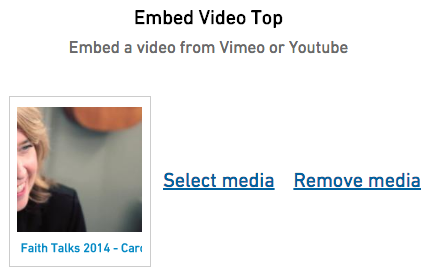
Alternately, you can click the “Library” tab at the top of the video embed dialogue box, which will bring up videos that have been previously embedded on the site. Find the video you want to insert, click to select it, and click “Submit” at the bottom to embed that video on your page.
On a Basic Page, you can embed up to 3 videos which will show up below your page’s content.

When you’ve embedded two or three videos, you can change the order they will display on your page by clicking your mouse on the cross handles to the left of the file, holding the mouse button down, and dragging the file up or down.
Save the page to see the videos displayed in the order you have selected.