Component — Image Quote
Image Quotes are a single image that will be display across the entire width of your content area. This image will have text overlaying the image along with a translucent layer of black which is used to create enough contrast for your text to be read.
Creating Your Image Quote Component
Choose “Image Quote” as your Page Component Type and then click on the button labeled “Add new Page Component”. Note that if you already have some component on your page, the button will read “Add another Page Component”.
Your Image Quote will be composed of two parts. You will add these parts individually and then we will put them together for you to create the component.
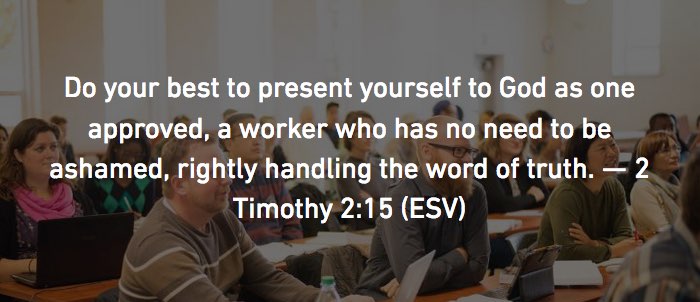
Screenshot example Image Quote
1. Uploading your image
You can upload your image like you would any other image. There is less restrictions on the size of the image as your image will automatically be resized to work well in your Image Quote. Using larger images that are in landscape orientation will work best.
2. Adding your text
You can add your text by simply typing it in or copying and pasting text from elsewhere like Word. This field only accepts simple plain text, so formatting and links will not work. This field is also limited to 260 characters. Quotes longer than 260 characters will be trimmed automatically.
How your Image Quote will display
Your image will be displayed full-width across the width of your content area. The image will be displayed as a background image that covers the entire box. The height of your image will be determined by the amount of text to display. The image will be centred horizontally in the Image Quote and will be anchored to the top of the box. This means that the image will start displaying at the top of your box and continue to display vertically until all of the text has been displayed with some padding above and below your text. You will always see the top of your image, but may not see the bottom of your image.
Your text will be displayed centred both horizontally and vertically in the Image Quote box. The size and colour of the font will be consistent across all image quotes and is not changeable.