Should my file be uploaded as a Word document or a PDF?
Documents are often created in Microsoft Word, or other word processing software. But when adding these documents to your webpage, is it best to upload Word files, or PDFs?
First, if possible, add the content to a webpage instead
It is far easier for users to browse, search, and access information in a webpage rather than a file. For this reason, before uploading a file, ask yourself if that content could be added to a new or existing webpage. If the answer is yes, do that.
Always upload documents to the web as PDFs instead of Word, except in rare circumstances
If the content must be uploaded as a file, documents for the web should always be saved as PDFs (except in unusual circumstances, for example, a template that users will download and edit in Word).
PDFs can be viewed in the browser
Adobe PDF is a document format that can be opened and read in a web browser. Most modern browsers and operating systems have PDF reading capability built in. For those that don’t, Adobe Reader is a free download.
When someone is browsing your site and clicks on a link to a PDF, it is a seamless experience. The document opens in the browser, and they can read it and go back to your site when done. (Don’t forget to indicate that the link goes to a file.)
Word documents must be downloaded and opened in a separate program
When a user clicks a link to a Word document, this is what happens:
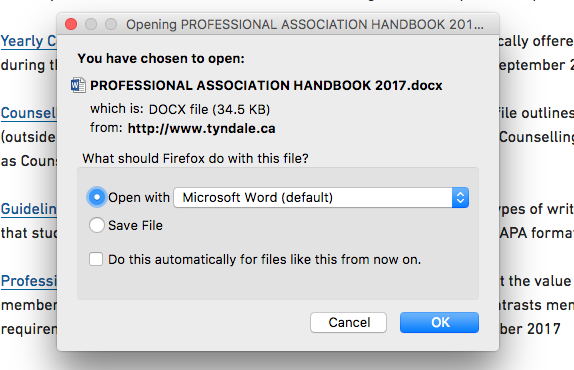
The user must first download and then open the file. If they don’t have a program on their device which allows them to read Word files, they won’t be able to view your document.
This interrupts the flow of the user’s browsing, and they will be more likely to click away and simply not read the document.
PDFs don’t have the compatibility problems of Word docs
Documents created in newer versions of Word often lose features and are formatted differently when opened by older versions, or vice versa. Word documents can display in unusual and unwanted ways that are impossible for you to predict, depending on what program they are viewed in.
However, PDFs will always display as formatted, no matter where they are viewed. PDF stands for Portable Document Format: it is designed to look the same across operating systems, programs, and browsers.
In sum, Word vs PDF:
-
Word documents interrupt the browsing experience by forcing the user to download and then open the file in a separate program. PDFs are viewed in the browser, creating a more seamless experience.
-
Word documents can’t be viewed by users who don’t have the correct program installed, or may lose their formatting and display oddly when viewed in other programs or versions of Word. PDFs can be viewed by anyone who has an internet browser and will look the same no matter where they’re viewed.
-
Users don’t have a lot of patience. They will often just click away rather than going through the extra steps of downloading a file, or give up on your site entirely if they can’t easily access the information they’re looking for. Our aim as content creators is to put as few barriers in the way of users as possible, and make their browsing experience as easy as possible.
-
However, best practice is to add the content to a webpage whenever possible, instead of a file.
How to save a Word document as a PDF
(Note that different versions of Word may be slightly different)
-
In the Word menu, click “File” > “Save As…”
-
In the Save As dialogue box that pops up, click the “File format” dropdown list and select “PDF”.
-
Choose the location on your computer where the file will be saved
-
Edit the filename to remove any spaces or special characters
-
-
Click the “Export” button
-
Your file is now ready to upload to the website and be linked to